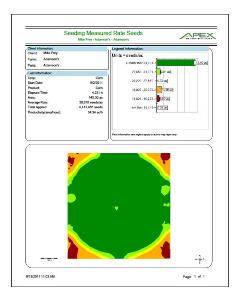Mega Menu
Mega menu is possible in BS5 but we will need to create a custom template layout for the navigation widget. The following is a hard-coded example.

Font Awesome 6
FA6+ icons will work on all widgets.
The FMH Icon box will need a new version created because the styling is broken in Bootstrap 5 templates (this has nothing to do with FA).
FMH Icon Widget
Icons can now be used in Content blocks by pasting the HTML tags from www.fontawesome.com into the HTML editor.
Here are some new icons from Font Awesome 6
face-awesome
envelopes
wheat-awn
Bootstrap Components
Code snippits from http://getbootstrap.com pasted into Content Blocks.
h1. Bootstrap heading
h2. Bootstrap heading
h3. Bootstrap heading
h4. Bootstrap heading
h5. Bootstrap heading
h6. Bootstrap heading
Nav Tabs
Nav Pills
Accordion
.accordion-body, though the transition does limit overflow.
.accordion-body, though the transition does limit overflow.
.accordion-body, though the transition does limit overflow.
Tables
| # | First | Last | Handle |
|---|---|---|---|
| 1 | Mark | Otto | @mdo |
| 2 | Jacob | Thornton | @fat |
| 3 | Larry the Bird | ||
Alerts
Image Carousel
Modals
Sitefinity Widgets
Default, out of the box, Bootstrap 5 templates available for widgets.
The navigation template used above is called Horizontal.
Navigation Widget - Tabs Template
Navigation Widget - Pills Template
Breadcrumb


List Widget - Expandable List Template
Precision Claims FAQs
List Widget - Simple List Template
Crop Claims Reminders
-
How To Report MPCI Claims
-
MPCI Claim Reporting Deadlines
-
Appraisals
-
Production Records by Unit
-
Production Delivered to a Commercial Elevator
-
Production From Precision Farming Technology Systems
-
Production Weighed and Farm Stored
-
Authorization for Load Records, Storage Structure Marking, or Combine Monitor Records
-
Fed Production
-
Quality Adjustment
-
What is a Simplified Claim?
-
What can insureds do to expedite the claim process?
List Widget - Anchor List Template
Quality Control Review FAQ
- What can an Insured do to prepare for a review?
- What can Agents do to prepare for a review?
- How does the review process begin?
Quality Control Review FAQ
What can an Insured do to prepare for a review?
Third party documentation (i.e. summary/settlement sheets from the elevator) is required when applicable and available. Insureds are expected to have available hard copy records that will 1) support the total production raised for the crop/county/year being reviewed and 2) that can demonstrate how production was kept separate between various units, practices and types (if applicable).
Insureds will also want make themselves available to meet with the quality control reviewer as the reviews will need to be completed before the claims can be processed.
What can Agents do to prepare for a review?
How does the review process begin?
Documents List - Documents List Template
Documents List - Documents List Template
| Title | Type | Size | |
| 405 KB | DownloadWFRP Checklist for Agents 2026 | ||
| 504 KB | DownloadWFRP Policy Provisions 2026 | ||
| 3231 KB | DownloadWFRP Handbook 2026 | ||
| 203 KB | DownloadECO_MCO_SCO_Coverage Comparison Flyer | ||
| 93 KB | DownloadReplant Claim Checklist |
News Widget - News List Template
News list template is the only template available by default.
Speed Up Your Claim Payment with Direct Deposit
The new Direct Deposit tab includes the ability to assign preferred bank accounts - and file an Assignment of Indemnity (AOI) override - by policy.
1. Select a Bank Account in the Premium/Billing Section
You can select your preferred bank account and opt for direct deposit for claim payments for each policy.
- Navigate to the Premium/Billing section, then the Direct Deposit tab.
- On the tab, Click ‘Edit’ in the upper righthand corner and select a bank account. Then checkmark each policy that needs to be set up for claims direct deposit with that bank account.
- If you need to add a new bank account, navigate to the Bank Accounts tab and click ‘Add New’.
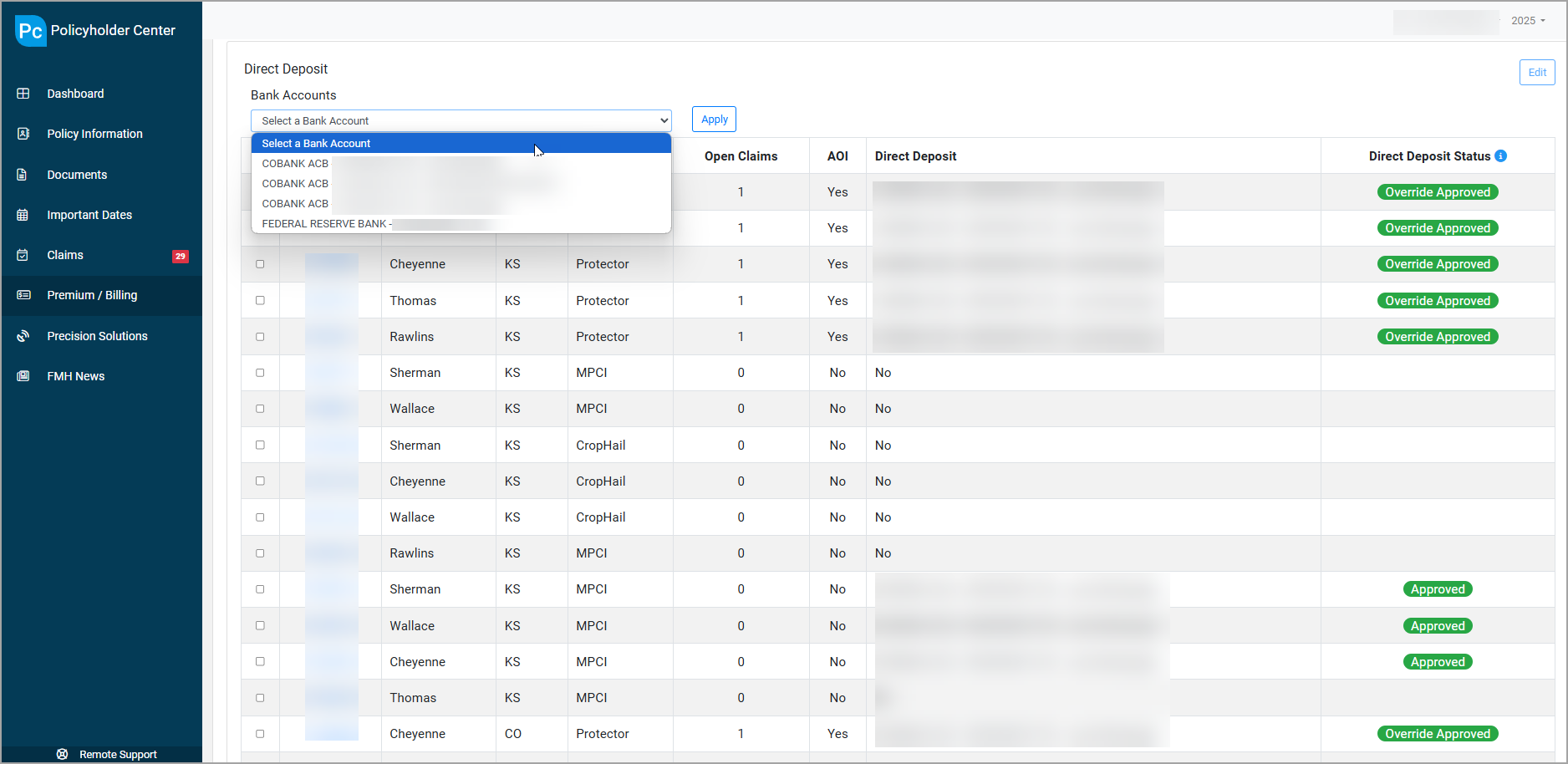
2. Make a One-Time Payment:
When making a one-time payment in the PHC Premium/Billing section, you have the option to elect direct deposit for claim payments on the payment confirmation page.
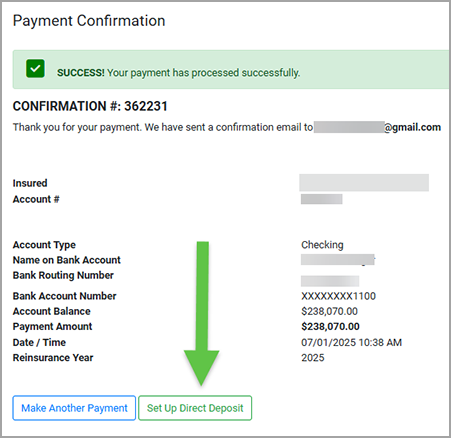
Frequently Asked Questions
How can I confirm my banking account has been added?
Once your bank account has been added, the saved banking information and Direct Deposit Claims option will be visible on the ‘Bank Accounts’ tab.
Can I select which policy to add my banking information to?
Yes, in the PHC, the direct deposit banking information is selected for each policy on the account. Adding banking information at the policy level can also be done in FMHA by an agent or FMH claims analyst.
Can I add multiple banking accounts?
Yes, multiple bank accounts can be added by navigating to the Premium/Billing section, then the Bank Accounts tab.
Will I need to re-add my banking information for claims direct deposit again next year?
No, once the banking account information is added it applies for future claim payments.
For More Information
Download our flyer to help walk you through the steps to set up direct deposit for claim payments.
If you need assistance, please contact your FMH agent or the FMH Help Desk at 800-532-1581 or helpdesk@fmh.com.
Blog Posts Widget - Blog Posts Lists Template
-
Reporting Acreage with FMH Precision Solutions
Many policyholders already collect precision ag data during planting. Put that data to work to report acreage for crop insurance with FMH Precision Solutions.Full story -
Prepping Your Customers for Planting with Precision
Help your farmers use the precision data they're already collecting to simplify planting and reporting this spring.Full story -
Q&A with an FMH Precision Tech Specialist
Learn how our expert staff supports agents getting started with Precision SolutionsFull story -
Traditional vs. Precision Claims: What Are the Differences?
Oct 16, 2023, 14:01 by Eric RicheLearn how Precision Solutions can lead to simplified claims and easier APH reviews for your customers.Full story -
See How Precision Solutions Saves Premium and Improves APH
See the difference with examples from our recent FieldView™ Partner Connect webinar.Full story